- August 26, 2019
- Posted by: Theresa Harris
- Categories: QuickBooks Desktop, QuickBooks Online
You can track the hours employees work in QuickBooks Online. But if your time-tracking needs are complex enough, you’ll need an integrated app.
If your company has a staff and sells services, you know better than anyone that time is money. It’s critical that you track every minute that employees work, as well as those that can be billed to customers. QuickBooks Online offers dedicated tools that let you do just those tasks.
But QuickBooks Online has limitations in that area, and you may need more versatile time-tracking than it provides. There’s a solution for that: add an integrated add-on application. Several are available that go above and beyond in the area of employee time management. If you’re interested in exploring these online solutions, we can help you both find and get started with the right one.
What QBO Can Do
QuickBooks Online’s own time-tracking features are easy to set up and use – but you must be sure they’re turned on. Click the gear icon in the upper right, then Account and Settings under Your Company. Click on the Advanced tab and go down to the Time Tracking section. The first two entries here should be checked; if they’re not, click in the boxes. If you don’t want employees to see how much customers are actually being billed for their time, keep that box unchecked. Change the First day of work week if you want and click Save.
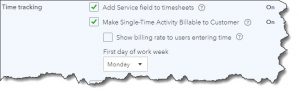
If you’re going to track hours worked by employees and bill them to customers, these two boxes need to be checked.
Once time-tracking is enabled, you’ll be able to enter single timed activities and/or fill in timesheets., marking them as billable where appropriate. Employees will be able to enter their own hours on timesheets, and billable hours can be easily transferred to customer invoices.
Adding an Add-On
As we said earlier, there are numerous advanced add-on time-tracking applications that can be integrated with QuickBooks Online. They contain built-in tools to facilitate their actual connections with QBO, and they know what data needs to be exchanged and synchronized. Hours captured on timesheets go directly into QuickBooks Online, which transfers billable hours to customer invoices and uses the data in job costing and payroll.
Here’s an example of how the setup process works in one of the most popular apps, TSheets. Once you’ve created an account (a 14-day free trial is available), you’ll click on the Feature Add-ons link in the lower left, then Manage Add-ons. Select QuickBooks Online from the list and click Connect to QuickBooks. Click Connect again to establish the link. TSheets then asks some questions about your import preferences. When you’ve designated those and clicked on Start Import, TSheets will import your employees, customers, service items, and other data you’ve specified from QuickBooks Online.
You may need our help with one task in particular: setting up the Payroll Item Mapping Tool. This ensures that your pay types (salary, overtime, etc.) match those in QuickBooks Online. There are many other internal settings that will require your attention before you start using TSheets.
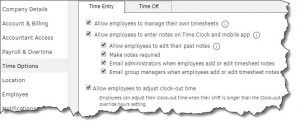
You can fine-tune your time-tracking app’s settings, as in the above image from TSheets.
Sophisticated Tools
TSheets and other QBO-friendly time-tracking applications have their own unique set of features, but they all focus on getting your employees paid for their work and your company paid by customers who use your services – accurately and in documented detail. Prices vary, but they generally charge a monthly base fee and an additional monthly fee for each user.
Employees can, for example:
- Punch into and out of specific jobs on a virtual time clock (desktop or mobile). Facial recognition adds another layer of security.
- Use time cards or timers to record work hours.
- Record their breaks and time off based on the stated company policies.
- Track time when wifi or cellular service is not available.
Managers can:
- Access and approve timesheets from the mobile app.
- Schedule shifts and assign employees to them.
- See who’s working (and on what) and locate them via GPS tracking.
- Generate real-time, live reports.
Keep in mind that when you add an app to QuickBooks Online, you’re essentially having to learn how to use an unfamiliar website or program. Since they touch both payroll and customer billing, time-tracking applications must be understood thoroughly and used with precision. So if your needs go beyond what QuickBooks Online can do, let us help you select and implement the right app for you.
Social media posts
Did you know QuickBooks Online lets you track employee hours worked and bill them to customers where necessary? We can help you use these tools – here is how.
QuickBooks Online’s time-tracking capabilities only go so far. If you need more than it offers, ask us about the many integrated add-on apps now available.
Did you know that there are numerous time-tracking add-ons for QuickBooks Online that offer sophisticated features? We can help you implement the one right for your needs.
Time-tracking add-ons for QuickBooks Online help both employers and employees easily capture hours worked. Find out how here – and ask us about which one is right for you.
