- March 25, 2019
- Posted by: Theresa Harris
- Categories: QuickBooks Desktop, QuickBooks Online
Every interaction with your customers can enhance your image. Here’s how QuickBooks Online contributes to that.
Getting paid by your customers—on time, and in full—can take some effort on your part. You set smart due dates and enforce them. Price your products and services so they’re both reasonable and profitable. Accept online payments.
But are your invoices working for you here? QuickBooks Online provides sales form templates that you can usually use without modifying. But it also offers tools that support multiple kinds of customization. It helps you shape the content and appearance of your invoices and their accompanying messages to be consistent with your company’s brand.
These may be cosmetic changes, but they can affect the way customers react to communications from you. You have a few chances to make an impression, so anything you can do to enhance and personalize every interaction will have an impact on their impression of you. Neat, well-designed sales forms convey professionalism and attention to details.
Here’s a look at what you can do.
Editing Fields
Unless you use every single field in QuickBooks Online’s default sales form template, your invoices will look sloppier than they might otherwise. The site gives you control over much of the content that your customers will see. To make changes, click the gear icon in the upper right of the screen and select Account and Settings, then Sales. You’ll see Sales form content in the left column. Click on any of the fields to the right to open a more thorough list of options.
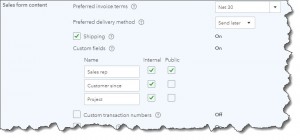
QuickBooks Online lets you turn fields on and off in your sales forms and specify other preferences.
Click on the status (On, Off) in the right column to change it. When you’re satisfied with your selections, click Save. Then close that window by clicking the X in the upper right corner.
You have more options than these. Click the gear icon again, and then Your Company | Custom Form Styles. You’ll see that there is already a “master” form. You can either edit it or create a new one. We recommend leaving the master form alone so you always have a clean copy to consult if you get tangled up while you’re working.
Click the down arrow in the New style box in the upper right and select Invoice. In the screen that opens, enter a descriptive name for your template in the field at the top and then click Content. A graphical representation of your invoice will appear in the right pane, grayed out. It’s divided into three sections: header, footer, and table (the middle of the invoice where you describe what you sold). Each displays a small pencil icon on the right side of the screen. Click the one in the middle to make that area more visible.
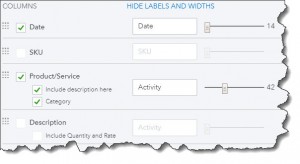
It’s easy to specify which fields should appear on your invoices, what the labels should say, and how wide the space should be.
As you check and uncheck boxes to indicate what content should be included, your invoice on the right will change to reflect your actions. You can Preview PDF by clicking that button in the lower right. When you’re satisfied with the changes you’ve made to all three sections, click on the Design tab.
Changing the Look
You don’t have to be a graphic artist to have QuickBooks Online forms that look attractive and consistent, which highlight your brand. The site provides tools that give you control over the appearance of your invoices, not just their content. Click each link below the Design tab to:
- Choose a template.
- Add your company’s logo.
- Select a color scheme and fonts.
- Change the printer settings to accommodate letterhead, for example.
Choosing Your Words
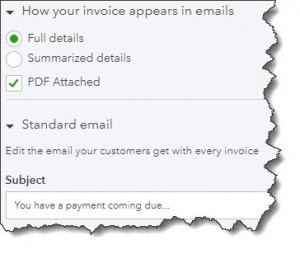
You have control over the messages that go out with your invoices.
Finally, click the Emails tab. Options here let you customize the emails that are sent to customers along with their invoices. Again, changes you make in the left pane will be reflected in the graphical version on the right side.
When you’ve completed all of your modifications, click Done.
We gave you this whirlwind tour of QuickBooks Online’s invoice customization options so you’d know what was possible. We expect you might need some assistance when you sit down to apply the concepts you’ve learned about to your own company’s sales forms. We’re available to help you present a polished, carefully-crafted image representing your brand to your customers.
Social media posts
Are you satisfied with the image you convey to customers through your QuickBooks Online sales forms? We can help you make them more customized and effective.
You have a few chances to interact directly with your customers. Make sure your QuickBooks Online sales forms convey the image you and your brand deserves.
QuickBooks Online comes with sales form templates that may work for your company, but did you know you have control over their appearance and content?
Your customers pay attention to the sales forms you produce for them. QuickBooks Online lets you improve on the default templates it provides making a better impression to your client.
